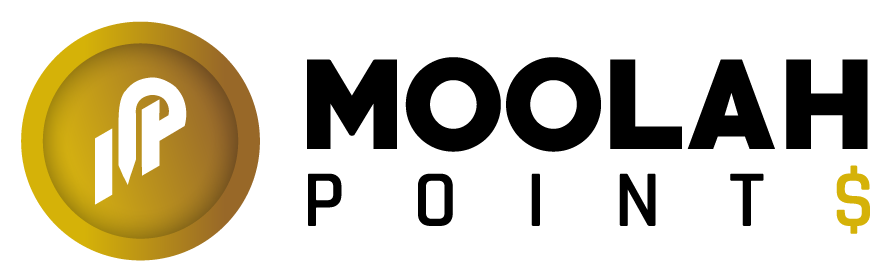Moolah Points offers you the ability to provide customers with the opportunity to Redeem Points in order to receive a Gift or Service in your business.
- From the Moolah Points Back Office, select Outlet.
- Select the dropdown from the Outlet and choose Campaign.
- The Campaign List will be displayed.
- To Create a Redeem Points Campaign, select Add Store Campaign.
- A new window will open.
- From the Campaign Type List, select Redeem Points.
- Once Redeem Points is selected, Campaign Effects will be displayed and eligible to be filled out.
- Begin by providing a Campaign Name.
- Apply a description (information about what this sales campaign will be for)
- Next, select the checkbox for either a Gift or Service to determine which Campaign Effect you would like to create.
- Input the Name of the Gift or Service Name.
- Input the Value of the Gift or Service.
- Input the Redeem Points Value in the Redeem Points section.
- The Value you input in Redeem Points will reflect how many points the Customer must use in order to receive the Redemption Campaign.
- Following the choice of your Redeem Points Campaign, you also have the ability to set up Campaign Rules.
- Select, “Join After” from the Campaign Rules to set up a specific date that makes only customers who signed up after this specific date will be eligible for the Redeem Points Campaign.
- Input a Minimum Sales Amount if you want to require a minimum sales in order for the Campaign to be eligible for a Customer.
- Input the Minimum Wallet Amount Required in order to be eligible to use the Redeem Points Campaign.
- Select, Schedule Date to create a Custom Date Range for the Campaign to run through.
- Skip over the Schedule Date if you wish to keep the Campaign Ongoing.
- You will have the option to also set Campaigns to only occur on specific days of the week.
- Select the days you wish the Campaign to occur on.
- If you would like the campaign to be everyday of the week, turn on the All Week Days slider.
- If you would like to target specific Customers or Customer Groups for a Redeem Points Campaign, select the Customers or Customer Groups dropdowns.
- Select the Customer or Customer Group you wish to target the Redeem Points Campaign towards.
- Select Save to create the New Redeem Points Campaign.